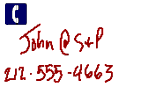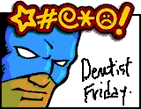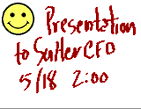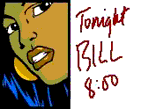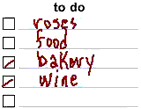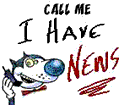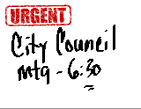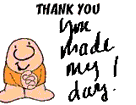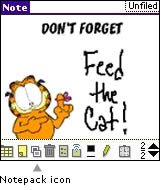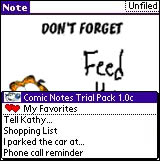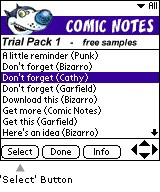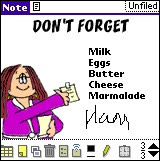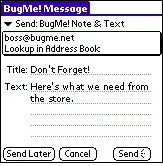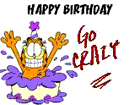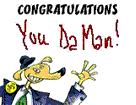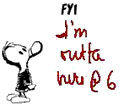| Zipnotes
Support
Here are the most frequently-asked questions (FAQ) about Zipnotes: |
 |
||
|
|
|||
| What
are Zipnotes?
Zipnotes are handy notepads for Palm™ handhelds. Our mobile stationery covers a range of everyday uses, with a variety of styles to suit your every whim:
Zipnotes are the fun way to get organized and stay in touch when you're on the go. |
|
||
|
|
|||
|
What
are BugMe! and BugMe! Messenger?
Zipnotes require the latest versions of the software, either BugMe! 3.7 or BugMe! Messenger 2.1. A free trial version of BugMe! 3.7 is included in all Zipnotes products. If you do not already have BugMe! 3.7 (or BugMe! Messenger 2.1) on your Palm™ handheld, you need to install a current version of the software before you can use Zipnotes. For the best value, get one of our special bundles:
These special value bundles combine full-featured BugMe! software with our most popular Zipnote products. They are 10-20% off stand-alone prices of the individual products.
|
|
||
|
|
|||
|
What do I need to run Zipnotes? To run Zipnotes, you need a Palm™ handheld and a current version of the latest BugMe! software. Zipnotes and the BugMe! software run on any handheld with Palm OS 3.5 or above. This includes handhelds from Palm Inc, Handspring, Sony, IBM, Kyocera and more. Grayscale or color screens are required for most Zipnotes products (except for Office Zipnotes, which also comes in 1-bit black&white). If you do not already have BugMe! 3.7 (or BugMe! Messenger 2.1) on your Palm™ handheld, you need to install a current version of the software before you can use Zipnotes. Zipnotes require either BugMe! 3.7 or BugMe! Messenger 2.1, the popular software from Electric Pocket. A free trial version of BugMe! 3.7 is included in all Zipnotes products. For the best experience, get one of our special bundles:
These special value bundles combine full-featured BugMe! software with our most popular Zipnote products. They are 10-20% off stand-alone prices of the individual products. BugMe! Messenger users: a wireless connection is NOT required for BugMe! Messenger. Our Email Conduit for Windows PC automatically emails your messages each time you synchronize your handheld with your desktop computer. |
|
||
|
|
|||
|
To install a Zipnotes product on your Palm-Powered handheld, follow the steps below: 1) Download Zipnotes To download Zipnotes, simply click on the Try or Buy button for the product of your choice. This will start the download of a Zip file on your computer. All Zipnotes products are compressed in the Zip file format, to make your download easier and faster. When the download is complete, open the Zip file and extract its contents with the file compression utility that came with your computer. If you do not have a Zip file compression utility, get one of these fine shareware applications on the Web: WinZip (Windows) or ZipIt (Mac). For example, the compressed file for Comic Zipnotes Deluxe Version 1.0 is called 'ComicZipnotes75Deluxe1.0.zip'. That compressed package includes the following files:
2) Install BugMe! f you do not already have BugMe! 3.7 (or BugMe! Messenger 2.1) on your Palm™ handheld, you need to install a current version of the software before you can use Zipnotes. Windows PC users: to simplify the installation process, use our free Windows Installer for BugMe! or BugMe! Messenger. A free trial version of BugMe! 3.7 is included in all Zipnotes products. To install BugMe!, please use the Install Tool provided with your handheld, click 'Add', select the 'BugMe!.prc' file, and then click 'Done'. This will install BugMe! on your handheld the next time you HotSync®. For more information on installing software on your Palm™ handheld, please check your manual.
3) Install Zipnotes To install Zipnotes, please launch the Install Tool provided with your handheld, then select the '.pdb' file that matches your handheld's screen resolution:
This
will install Zipnotes on your handheld the next time you HotSync®.
For more information on installing software on your Palm™ handheld,
please check your manual. 4) Launch BugMe! After you have installed BugMe! and Zipnotes through HotSync®, tap on the BugMe! (or BugMe! Messenger) icon on the desktop of your Palm™ handheld. Then tap on the Notepack icon at the bottom of the screen (that's the 3rd icon from the left, that looks like a stack of notes - see Garfield illustration to the right). A pop-up list will appear, including your new Zipnotes (see next illustration to the right). Tap on your Zipnotes product title to open it and you're ready to go! . 5) (registered users only) Unlock BugMe! If you have purchased a full-featured version of BugMe! (or BugMe! Messenger), or a special value bundle, here's how to unlock your trial version of the software. Launch the BugMe! (or BugMe! Messenger) application and select 'Unlock Trial Copy' from the Options pull-down menu. Then enter the key code that was emailed to you when you purchased the product. This will instantly unlock BugMe! (or BugMe! Messenger). |
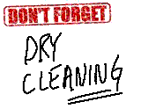
|
||
|
|
|||
|
Creating
and sending Zipnotes is easy. Just follow the simple steps below. Once you have selected your Zipnotes product from the Notepack pop-up list, its menu appears as shown to the right, listing every note in that pack (to view contents of other notepacks, use the left and right arrows). 1) To preview any of the notes in your Zipnotes pack, simply tap on its title on the list or press 'Select'. 2) To preview other notes in your pack, tap the up/down arrow buttons, or use the scroll keys on your handheld. 3) To save notes you like into your Favorites, tap on the 'heart' icon. 4) To use any note, tap on its picture or press on the 'Select' button (see Cathy illustration to the right) 5) To customize your note, use these tools at the bottom of the BugMe! screen:
Here is a quick overview of what those BugMe! tools do, from left to right:
For more help in using BugMe! software, please check Electric Pocket's BugMe! User Guide. |
|
||
|
|
|||
|
If you have BugMe! Messenger 2.1 and use a Windows PC to HotSync® (or have a wireless connection for your handheld), you can send Zipnotes as follows: 1) To select a note to send, scroll through the notes you have created as shown above, then tap on the 'email envelope' icon of the note you wish to send. 2) To address your note, you may either:
3) To send your note, select one of the following options:
For more help in using BugMe! Messenger software, please check Electric Pocket's BugMe! Messenger User Guide.
|
|
||
|
|
|||
|
What Zipnotes products should I get first? If you are a first-time Zipnotes user, you can choose between these 3 options: 1) Special Bundles: If you do not already have a registered version of BugMe! 3.7 (or BugMe! Messenger 2.1), we invite you to purchase one of our special bundles:
These special value bundles combine full-featured BugMe! software with our most popular Zipnote products: and Zipnotes Comics 50. They are 10-20% off stand-alone prices of the individual products. 2) BugMe!: If you do not already have a registered version of BugMe! 3.7 (or BugMe! Messenger 2.1), and do not wish to get a Special Bundle above, you may purchase stand-alone versions of the software:
Both BugMe! and BugMe! Messenger include free trial versions of Zipnotes. After you have had a chance to try those versions, you can always come back here to get additional Zipnotes stationery at a later date. For more information about BugMe! software, check our BugMe section. 3) Zipnotes: Whether or not you have a registered version of BugMe!, you can purchase any Zipnotes stationery pack and use it temporarily with the trial versions of the BugMe! software included with all our products. To get the full benefit of our mobile stationery , we recommend you get a full-featured BugMe! software registration, using options 1) or 2) above.
|
|
||
|
|
|||
| For
more help in installing or using the BugMe! or BugMe! Messenger software,
please check the following documents from Electric Pocket:
For more information, email the Handtap Support Team. Thank you for using Zipnotes! |
|||
home
| products | partners
| support | about us
Zipnotes (c) 2001-2002 Handtap Communications.
Bizarro, Captain RibMan, Cathy, Ziggy and other comic characters (c) uclick/Andrews McMeel Universal.
Garfield (c) Paws, Inc. All Rights Reserved.